This website uses cookies so that we can provide you with the best user experience possible. Cookie information is stored in your browser and performs functions such as recognising you when you return to our website and helping our team to understand which sections of the website you find most interesting and useful.

Technical requirements
To operate a trouble free running Picasso Digital, there are some minimum technical requirements.
Minimum Client requirements
to run Picasso Digital
There are some minimum requirements to operate a hassle-free running Picasso. If you don’t use these settings, Picasso Digital can become unstable and produce problems in daily operations.
VPN
The Picasso Digital installation has on your side a VPN connection from your router / firewall to our connection point. It is important that this VPN is configured correct, if not it will disconnect and you will lose the connection to Picasso Digital.
Your PC
In addition, the installation consists of setting up your PC.
Here are several parameters that allow you to get a stable connection when you use the connection to Remote Desktop, – the program that provides the connection to Picasso Digital.
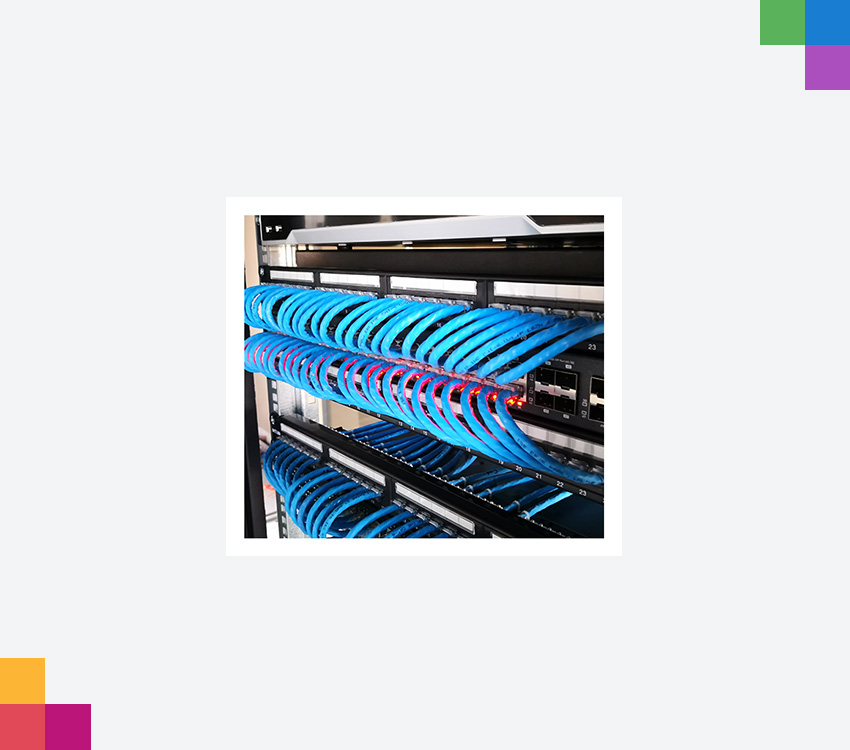
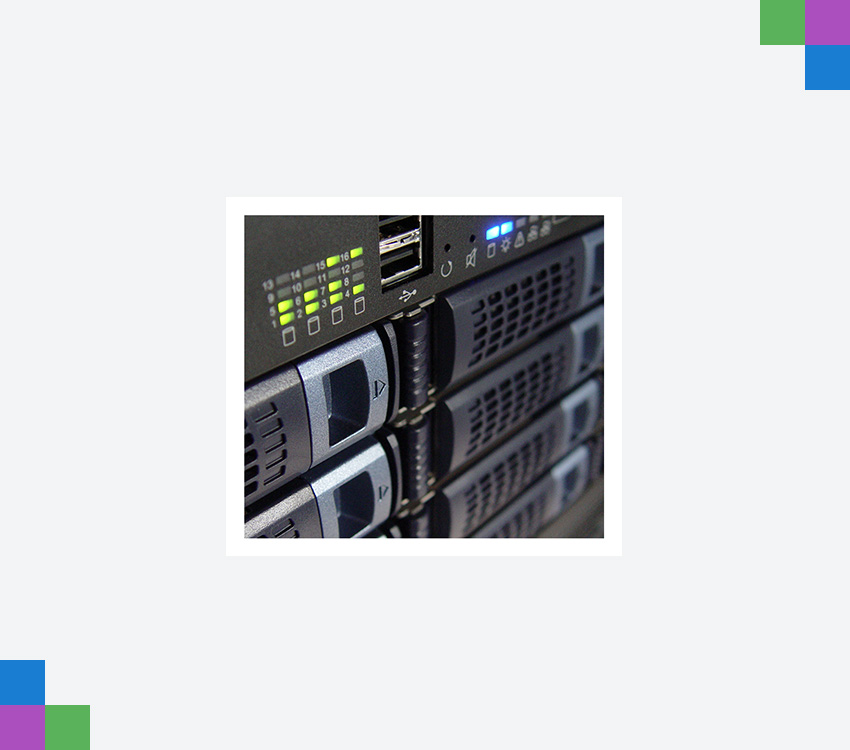
Minimum technical requirements
PC / Client
- Windows Version
- Generic Poser management
- Network interface Power management
- Prevent local resources on the connection
- Enabling of Keep Alive
- Minimum screen resolution: 1450 x 900
- Techotel do not, due to security issues, support Thin Clients
VPN Configuration
Optimizing the VPN connection
This setup changes a common known standard setup on the VPN connection. The standard setup renegotiate and somtime freezes when the VPN is used with a high load. We recommend to change the setup to make fewer renegotiations with a greater traffic volume. Configure your Router / Firewall under the VPN connection Security Association Lifetime, Time = 24 Traffic Volume = 2147483647 kBytes.
With these settings, it is our experience that you will have a stable connection, with the shortest logon times, as well as the most stable printer installation for your Picasso. If you or your local IT expert is not able to make the changes, AK Techotel is happy to make you an offer to carry out the work.
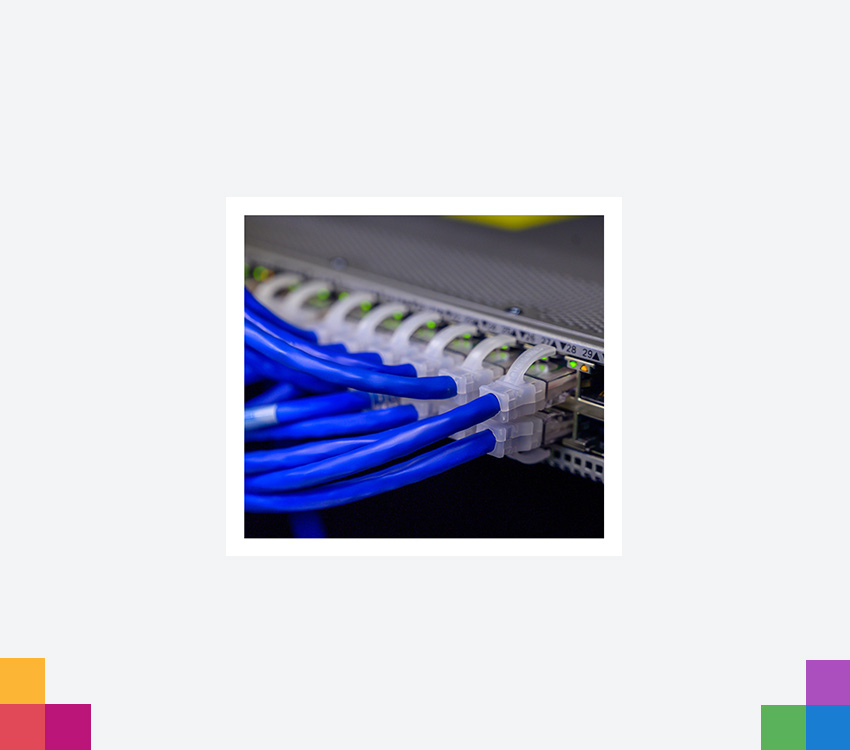
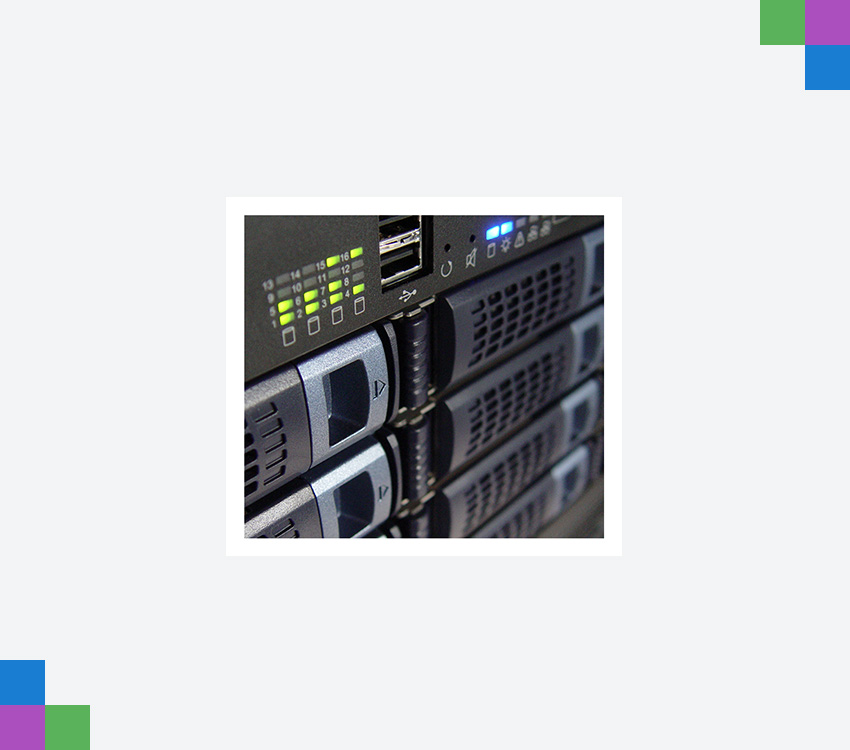
PC / Client
Windows Version
- There are known issues with early versions of Windows 10, and because of those issues, version 1903 or newer must be used. The known issues are regarding with the connectivity to the Remote
Desktop Client, used for connecting to Picasso Digital.
To support all features in Picasso Digital, the Windows version must be Professional or Enterprise.
Generic Power management
- The power management on the PC must be set to high performance mode. This is because Windows has a power management feature that shuts down the network connection. When this happens, the connection to Picasso Digital is lost and there is a risk of unsaved work being lost with it. The work must be re-created after the connection to Picasso Digital is re-established.
Network interface Power management
- Select the properties of the network card on your PC. There you can find the Power Management tab under the configuration button. Windows has a default setting here, that closes the network card, if it is not used. Since there is no particularly large network consumption on a Picasso Digital connection that is not being used, this will be perceived by the network card as not being used. When this happens, the network card will be turned off. When this happens, the connection to Picasso Digital, as well as current work, is lost. The work must be re-established after the connection to Picasso Digital is re-established.
Prevent Local resources When using Remote
- Desktop Connection, the default setting from Windows is that you connect your locally installed printers into your connection. This is not recomended because your printers are already installed in the connection which you are creating for Picasso. The locally installed printers will often be the same printers you get when you connect. This means that you get the same printers installed in two different ways, which means that it takes longer to log in, and it can cause major problems with printer installation and selection of standard printers. Therefore, you must uncheck the box for printers under the ‘Local Resources’ tab of your Remote Desktop connection.
Configuration of keep Alive
- This configuration helps windows to keep the remote desktop connection alive. The setup is located in Local Group Policies. The policy is called ‘configure keep alive connection interval’. It is found in Administrative Templates / Windows-components / Remote Desktop services / Host for remote desktop sessions / Connections. Enabled the policy and keep-Alive interval is set to 30.







